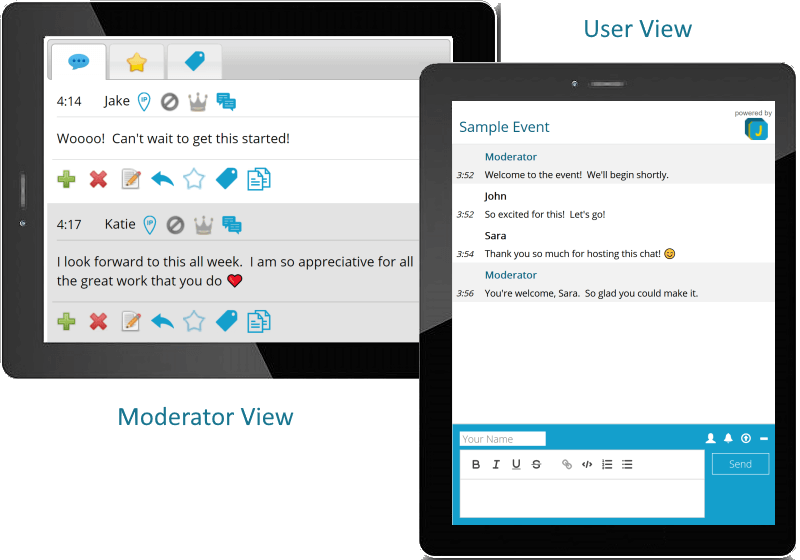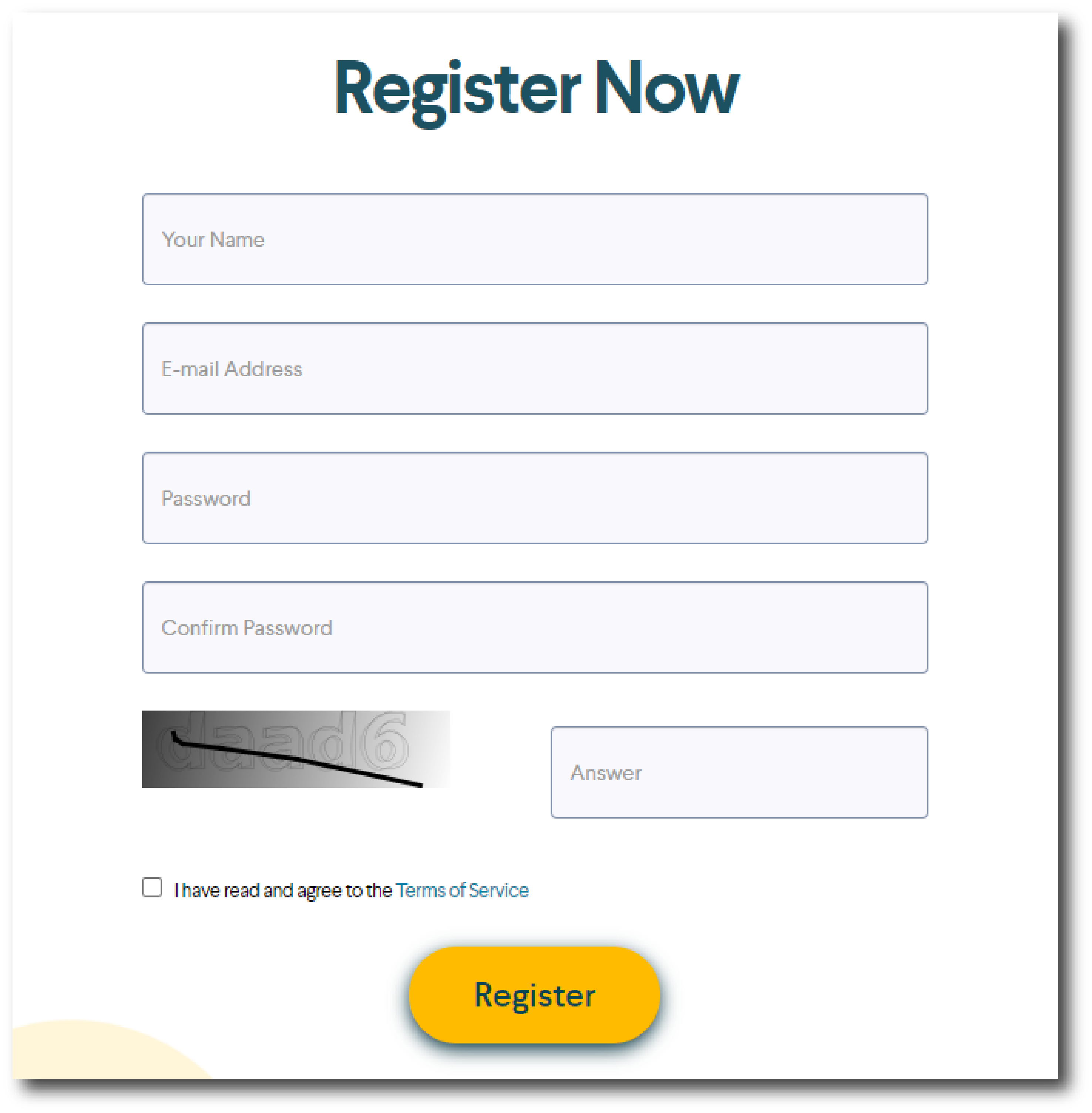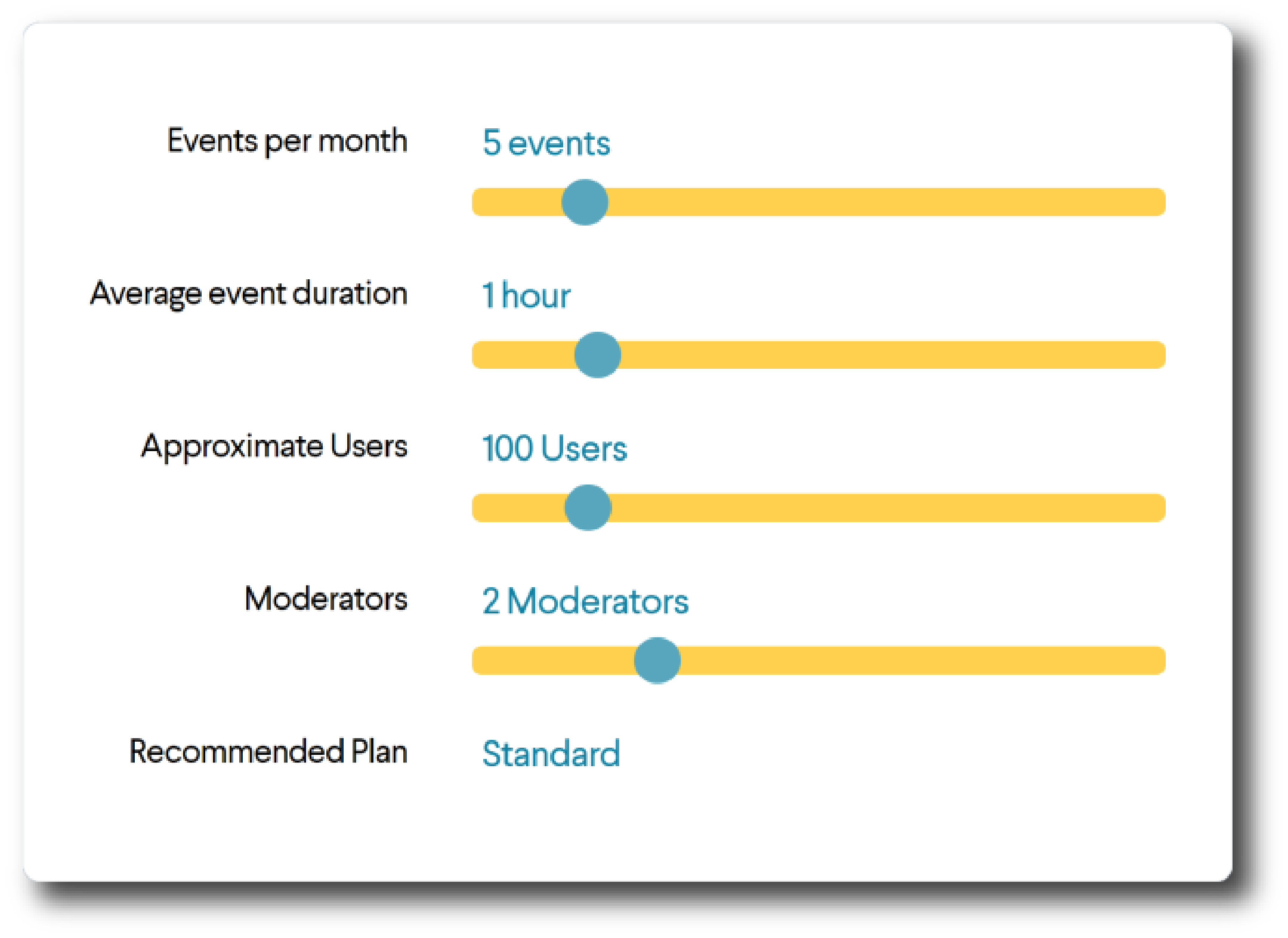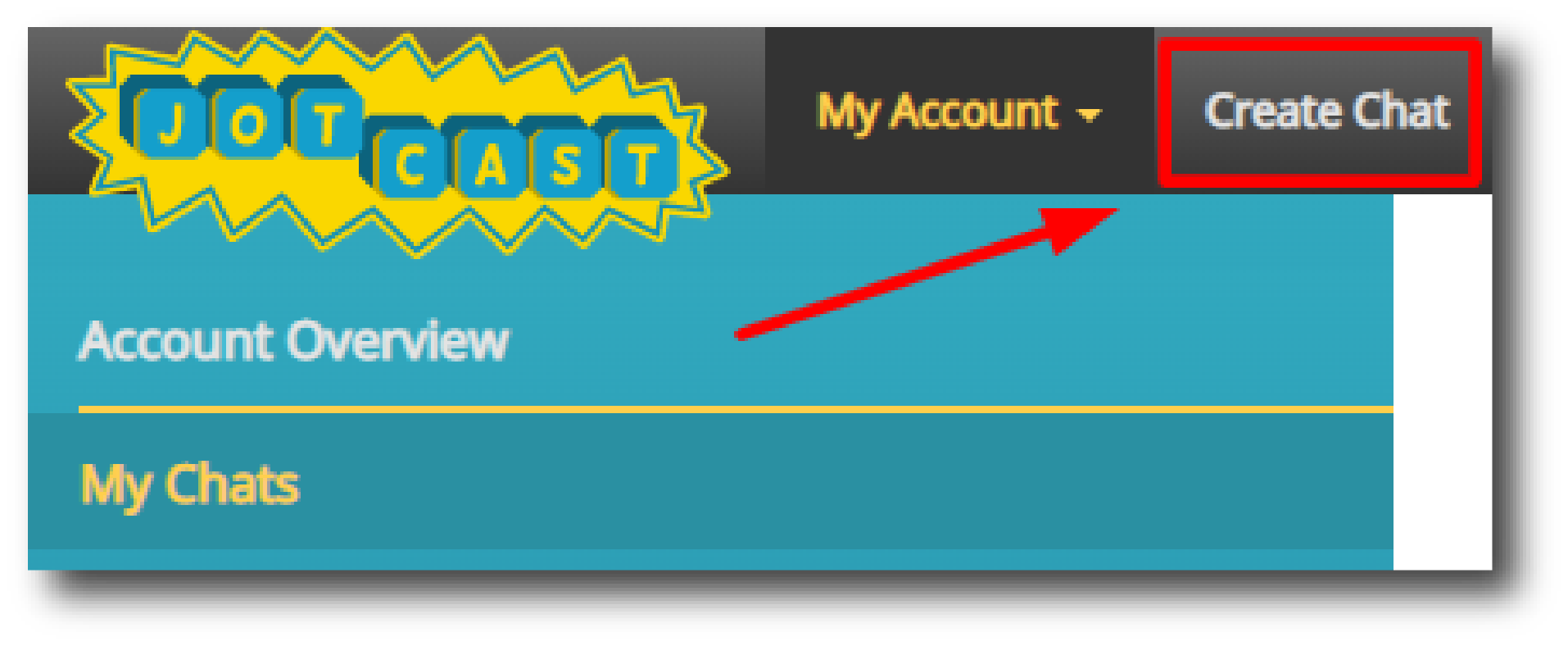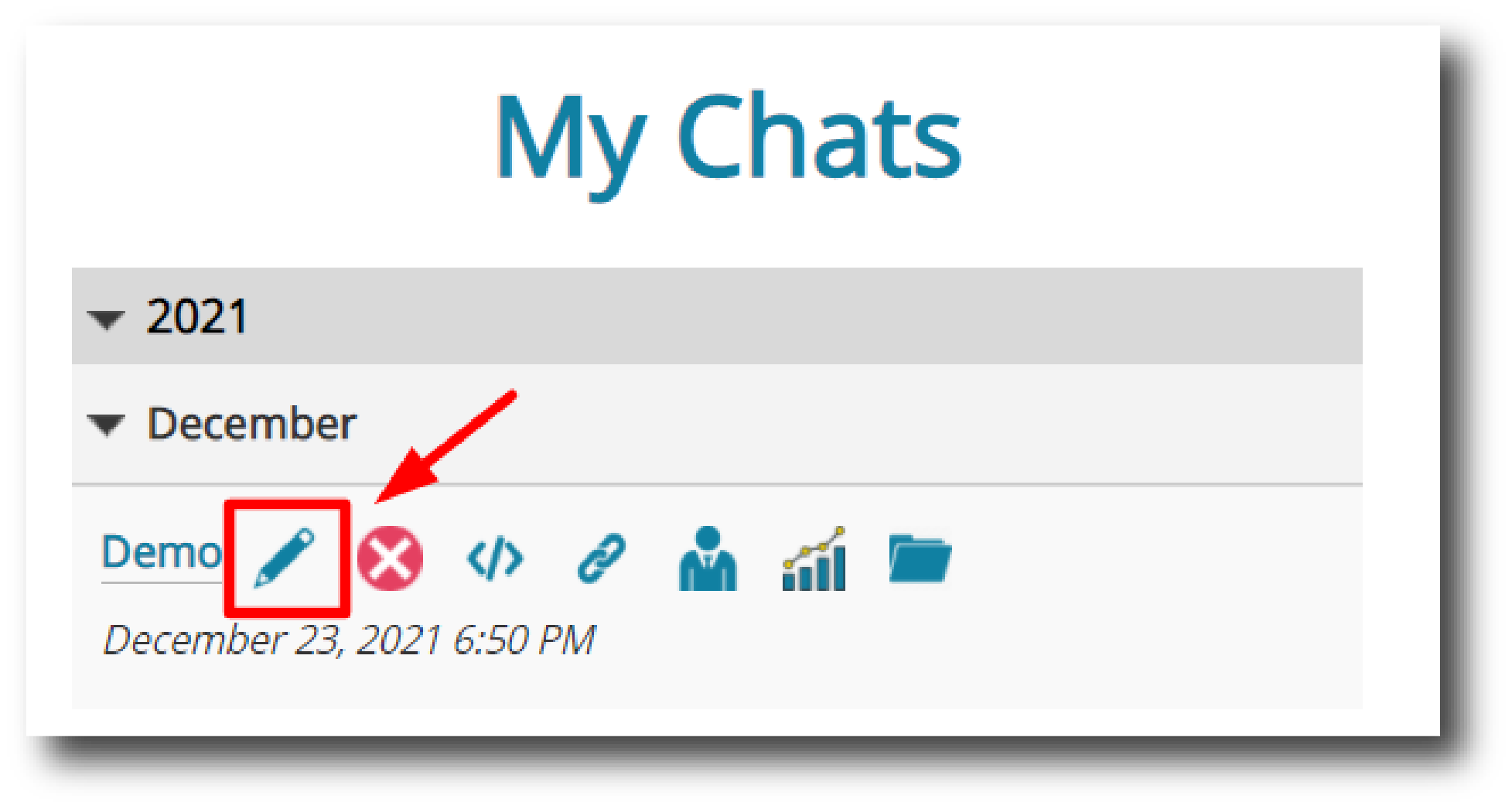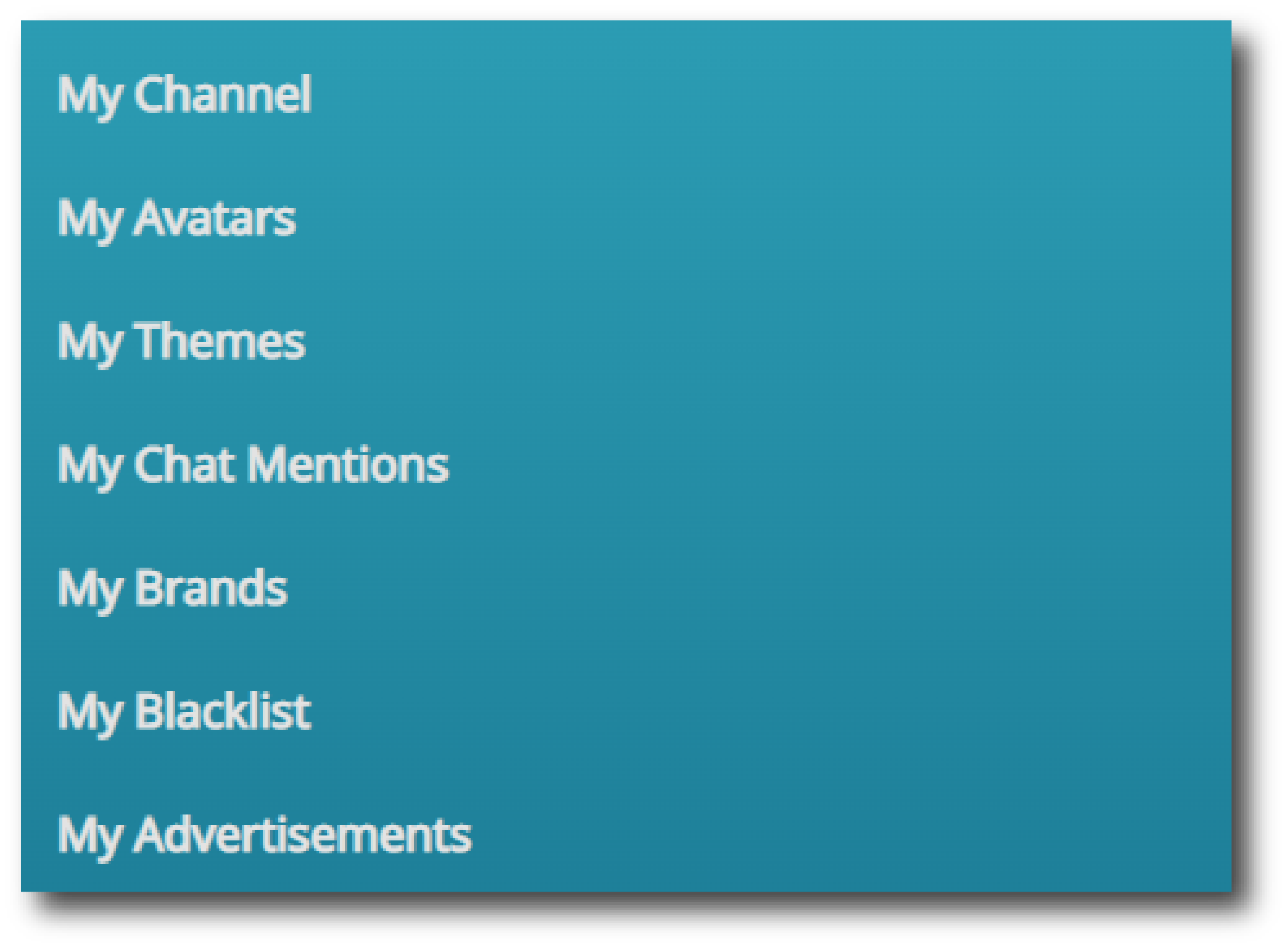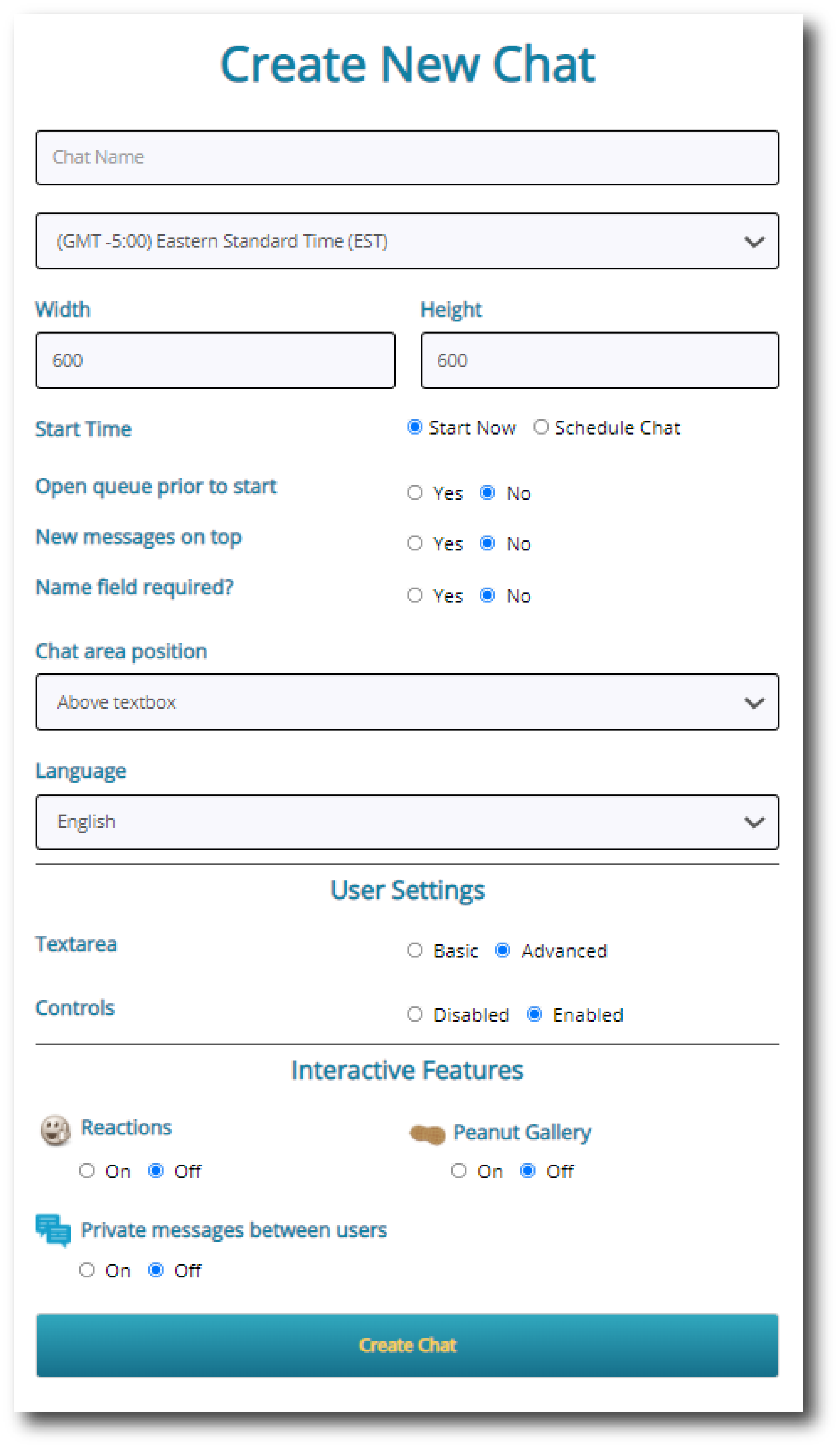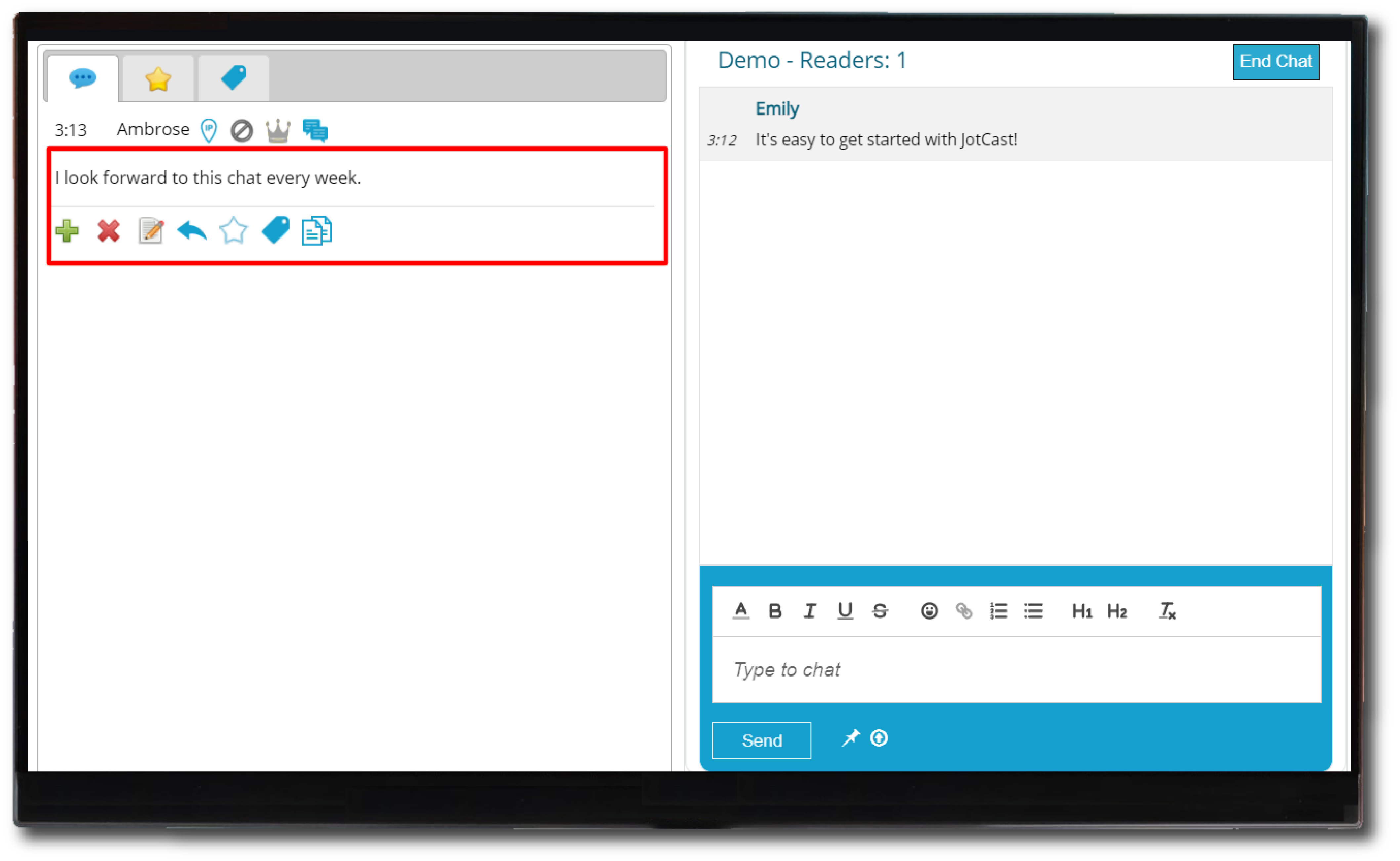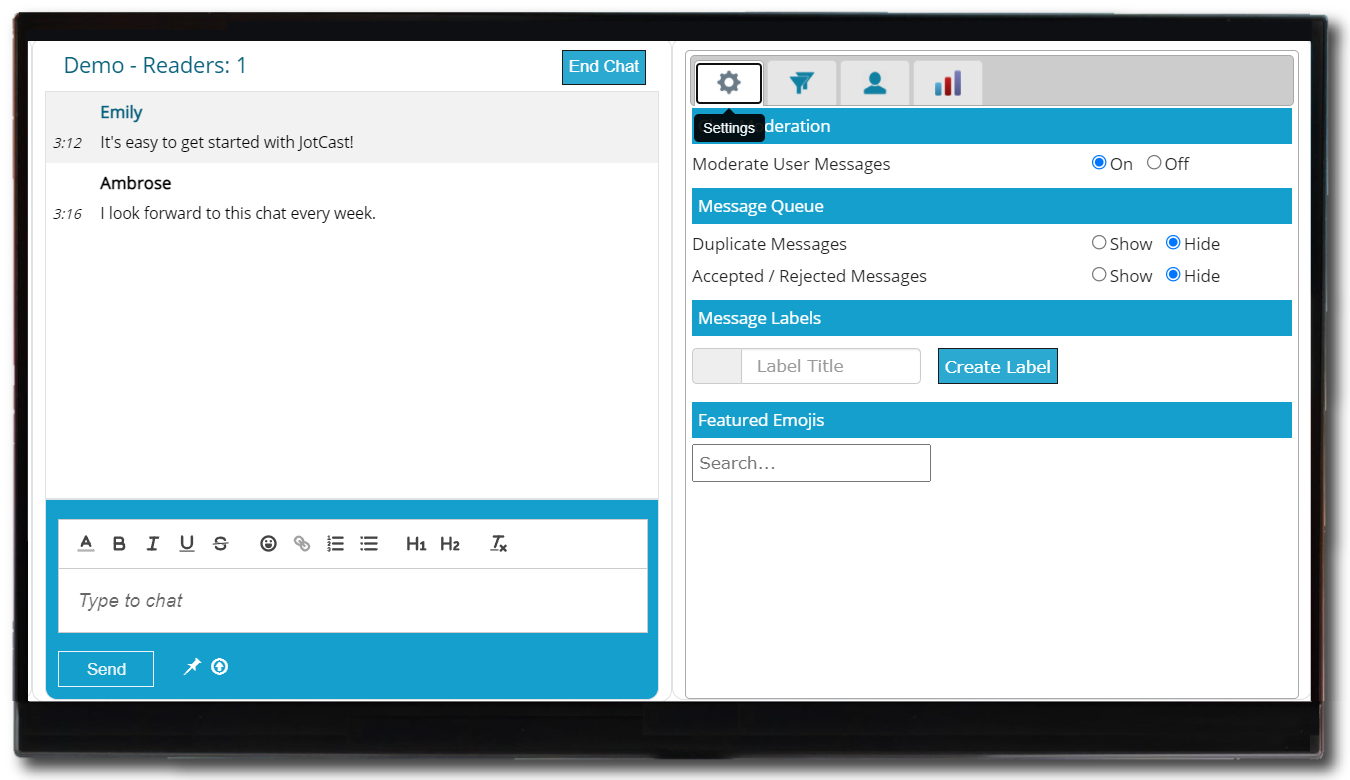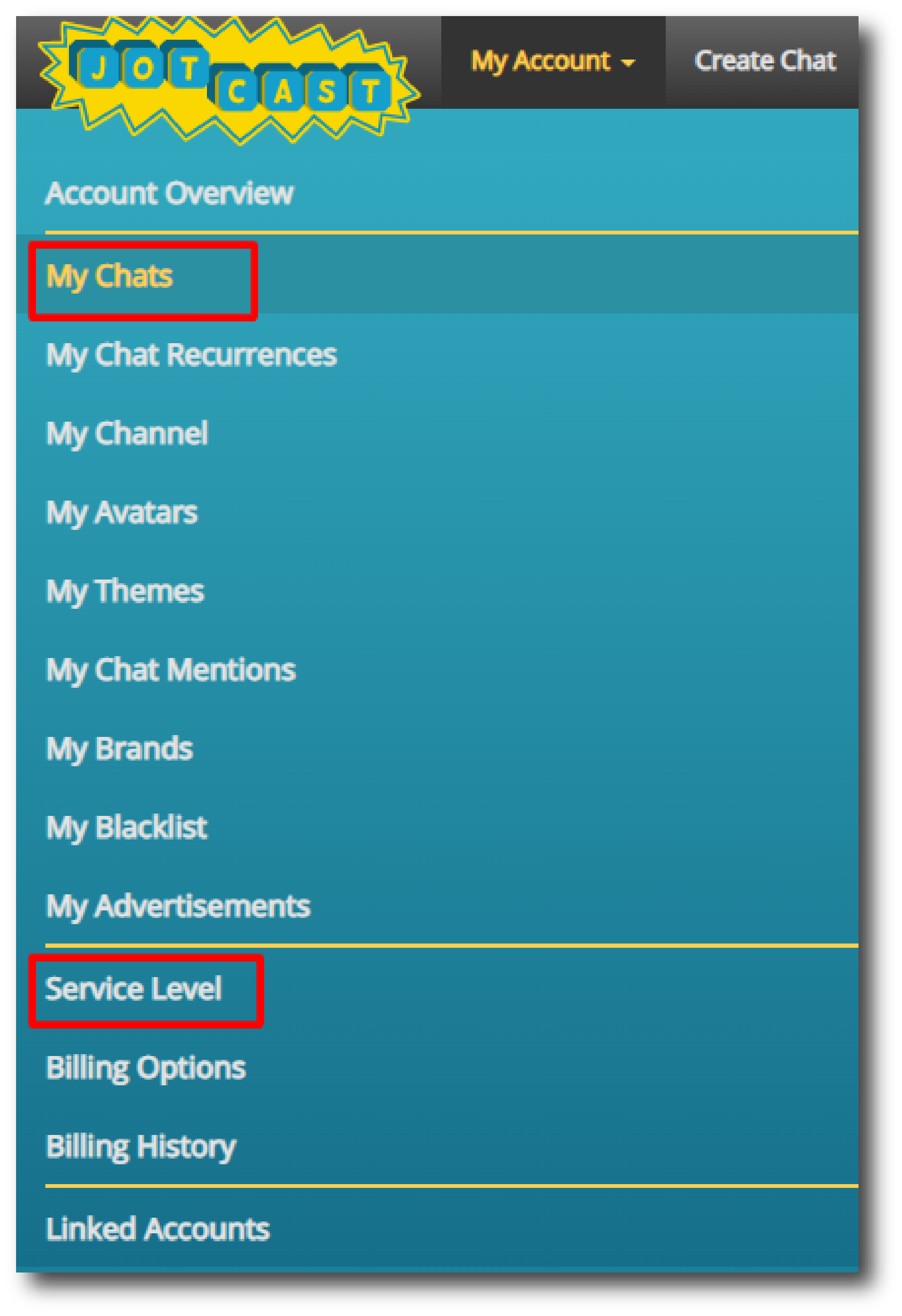To start, name your chat and choose from a selection of basic settings, including chat window size and interactive features, to customize your chat according to your needs. Once created, your new chat will appear in the drop-down under "My Chats." You can easily change these settings at any time by clicking the pencil icon under the chat you wish to edit.
Customize your live chat plugin even more with Themes, Avatars, Brands, and Advertisements. You can access and edit these options from the main user panel. Browse our Support Guide for comprehensive instructions on how to get the most out of these exclusive features.